win7系统显示多个网络连接图标怎么解决?
win7系统显示多个网络连接图标怎么解决?有些用户任务栏中出现了多个网络连接图标,这种情况可能是我们显示了很多无效的设备,因此才会有那么多的图标,这个问题应该如何解决呢,今日的win7教程就为广大用户们分享详细的操作步骤,接下来让我们一起来看看详细的解决步骤吧。
解决方法如下:
1、打开“控制面板”,进入后,将查看方式改为“类别”,点击“网络和internet”。
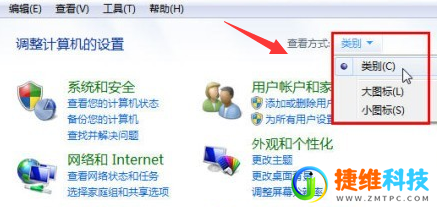
2、点击“本地连接2”,即可修改想要的本地连接的名称。
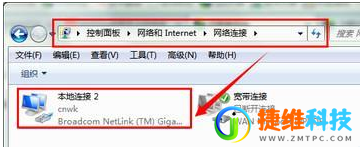
3、打开命令提示符窗口,先输入:set devmgr_show_nonpresent_devices=1
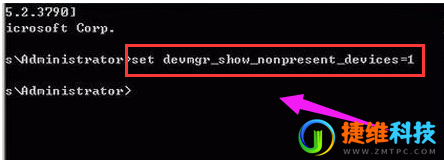
4、回车执行后再输入:Start devmgmt.msc再次回车后打开设备管理器窗口,单击菜单“查看→显示隐藏的设备”。
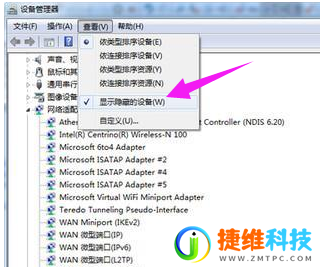
5、找到“网络适配器”项,找到并删除灰色的网卡图标即可。
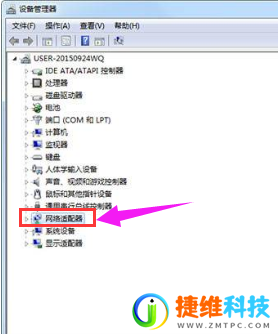

 微信扫一扫打赏
微信扫一扫打赏
 支付宝扫一扫打赏
支付宝扫一扫打赏