Word文档太大了怎么办?教你给Word文档减减肥
大家好,我是小绘!
Word文档是我们日常办公中经常使用的一个办公软件,在编辑文档时,修改次数都在数遍以上,导致文档量巨大,运行速度明显较慢。那么该怎么办呢?接下来就跟着小绘一起来看一看吧!

一、取消快速保存
我们先可以先打开“工具→选项”,然后选择“保存”选项卡,取消“允许快速保存”复选框即可。
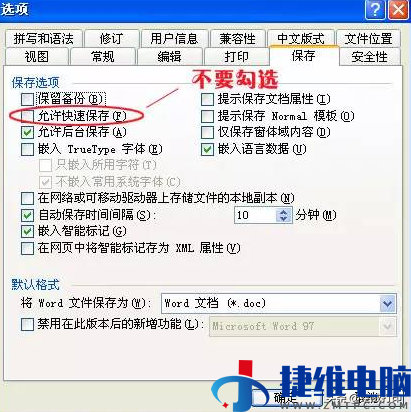
二、嵌入字体
单击“工具→选项”命令,再选择“保存”选项卡,然后取消“嵌入TrueType字体”复选框,这样操作我们可以减小Word文档的容量。
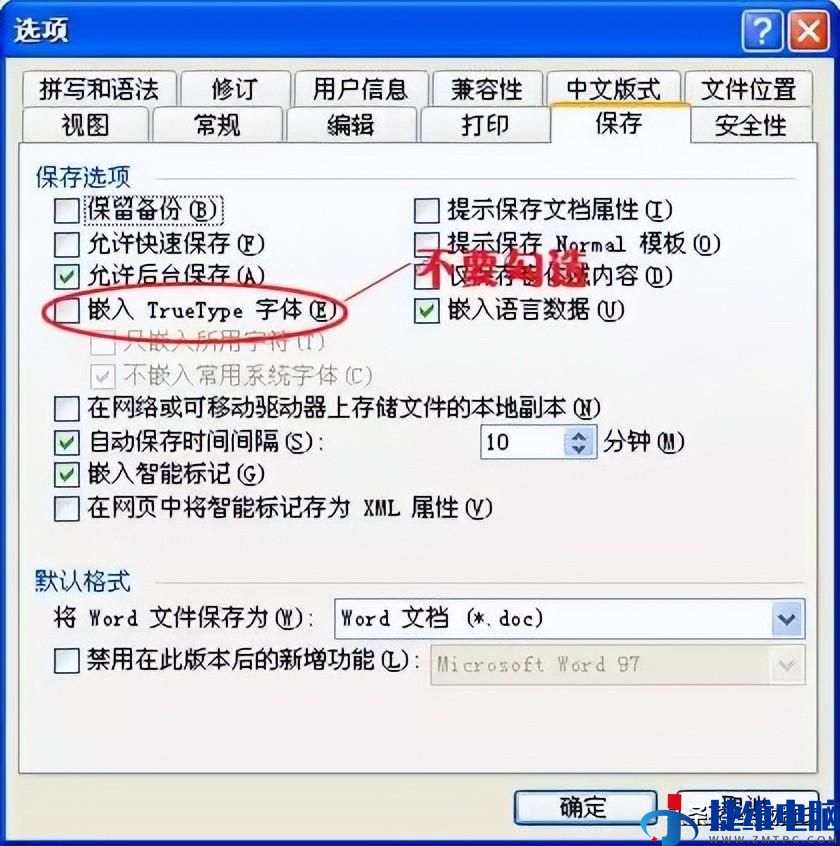
三、页面设置
在保存文件之前,鼠标点击“页面布局”,在打开的页面设置对话框中,修改“纸张大小”、“页边距”等,确定后保存即可。
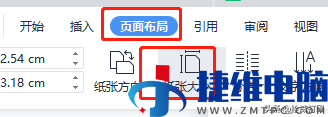
怎么样,你学会了吗?
更多打印知识、职场小技巧记得
多跟小绘在留言区沟通哦~

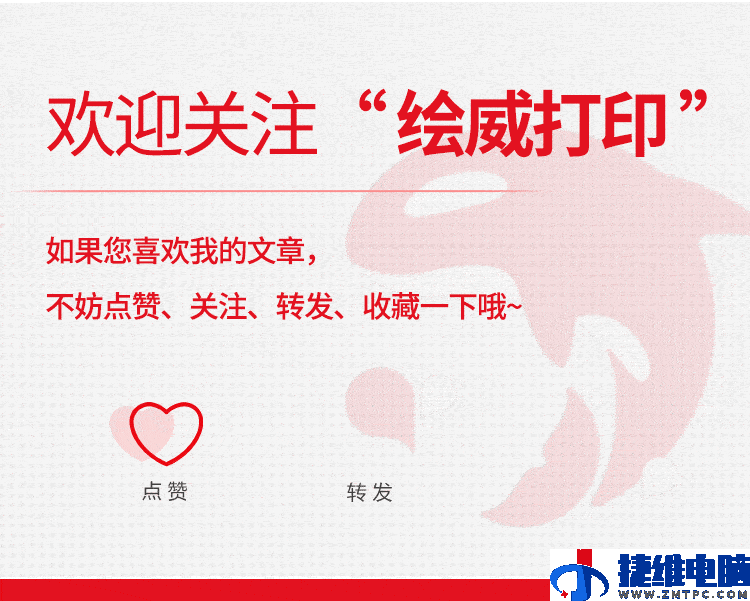

Excel十大黄金快捷键,小白也能秒变高手
Excel新手必须掌握的3种转置排列技巧,数据秒切换
财务岗必会Excel技能!3种数字小写金额转大写的妙招

 微信扫一扫打赏
微信扫一扫打赏
 支付宝扫一扫打赏
支付宝扫一扫打赏